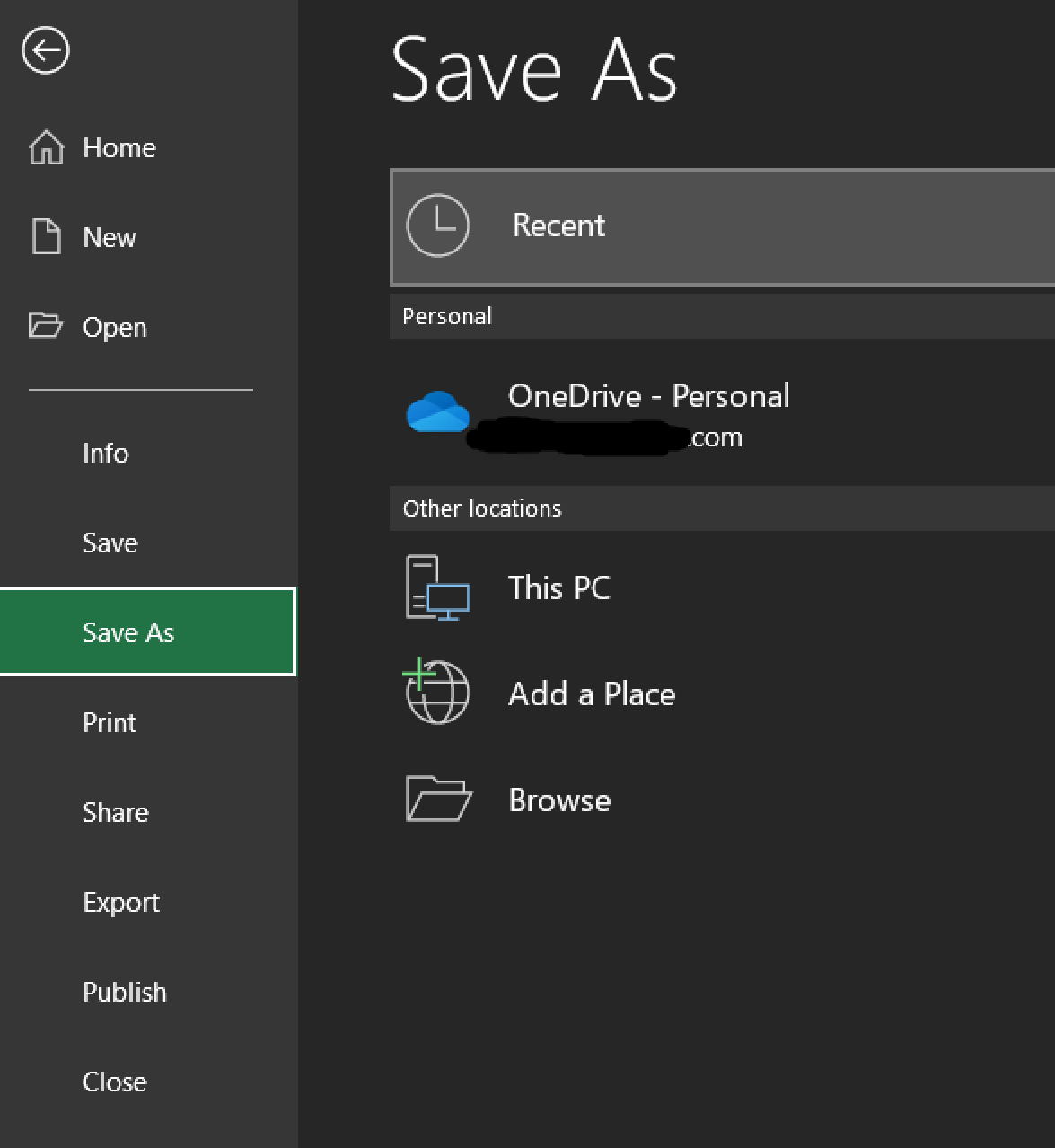Perhaps I’m old-fashioned, or perhaps I haven’t invested enough learning how great Microsoft Office’s new(-ish) save dialog is.
Typically, when I want to save something, I want to type/paste in the path I want to save my file, or click through the folders as I’m accustomed to in Windows Explorer.
I can’t really figure out how to navigate the new menus, so I find the quickest way back to the old dialog:
Ctrl + S(or File > Save)

2. Click “More options…” (use mouse, no hotkeys)

3. Click “Browse” (use mouse, no hotkeys)
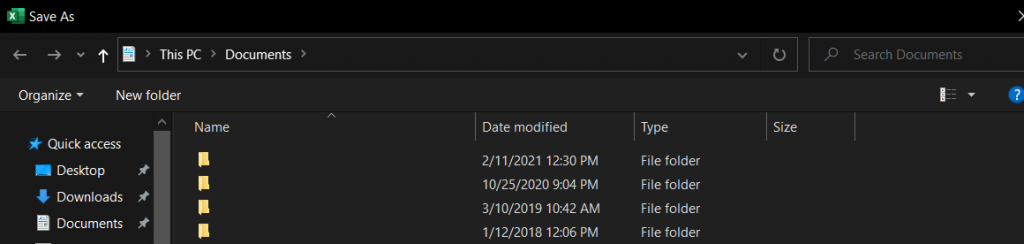
4. Now, finally, I can type in the address…what was it again?
That’s less than ideal — especially since it requires use of the mouse. (Compare to Ctrl + S, Ctrl + D, paste.)
A Better Way?
It’s important to be lazy. How can I set this to not use the mouse?
- Select File > Options (at the very bottom left)
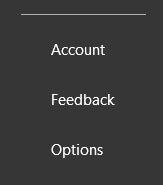
2. In the “Save” menu on the left, find “Don’t show the Backstage…”

3. Choose “OK”
4. Try Ctrl + S again.
These settings should save across your “Profile” (so I think it will apply across apps: Excel, Word, etc.).