I’m not really that fond of my email at work. It effortlessly mixes important (and urgent!) requests with junk mail, unimportant (or, at least, non-time sensitive) organizational material. One of my co-workers nearly missed a request to ‘revise and resubmit’ a paper to an important journal as it vanished into the foggy mists of his inbox. Newer, less important email pushed it down into the depths, advertising the missing cell phone found in the bathroom, a couple newsletters which would be read ‘eventually’, etc., in accented bold at the top. Fortunately, he had made the decision to ‘catch up’ on his inbox shortly after and found the neglected gem. I shared some of my suggestions and thought I’d provide them here as a reminder, primarily, to myself.
I suspect I owe most of these suggestions to talks from Randy Pausch (e.g., https://www.youtube.com/watch?v=oTugjssqOT0) and Scott Hanselman (e.g., https://www.webstock.org.nz/talks/its-not-what-you-read-its-what-you-ignore/), so I’d recommend just studying those videos rather than reading this post. 😉
Divert Messages from ‘Inbox’
I do my best to remove ‘general information’ and organizational emails from my primary inbox. These additional ‘inboxes’ are a bit eclectic, but I think that’s okay. The primary driver is to redirect less important or time sensitive emails to a separate location. These can then be handled as a single unit.
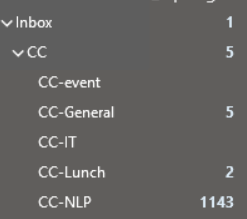
Take, for example, the ‘cc-general’ category which includes (mostly) organizational emails (announcements, company newsletters, company-wide meetings, etc.). At the end of the day (or during a bit of downtime waiting for a program to run), I can select this folder and quickly clear out everything (usually with the ‘Delete’ key).
The ‘CC’ category is for any email in which I am not in the ‘To’ field of the email. I’ve found this to be useful when an entire project is include the ‘CC’ field of an email and I can review at my leisure.
The individual folders are probably not as important as the process of handling new and unwanted emails which show up in the inbox. By right-clicking the email, I can tell Outlook to ‘Always move messages from’ or quickly build a rule to never see this type of email in my inbox again. Instead, I can review it during my daily clean-up.
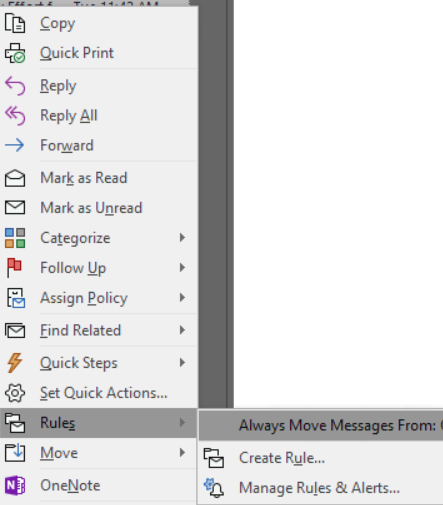
Most Recent Email on the Bottom
The emails requiring more immediate action are probably the oldest rather than the newest. For this reason, I prefer to by default have my inbox sorted from oldest (on top) to newest (on the bottom). Go to View > Arrangement, choose by ‘Date’ and use the ‘Reverse Sort’ as needed.

Handle Every Email on Reading
Already-read email hanging around in the inbox is just taking up extra space. I will often let this build up with excuses like ‘I have to get back to…’ or ‘I want to remember to…’. In both of these cases, I’m trying to use Outlook as an todo-list. It isn’t, though. (You can probably make it more todo-list-like by using the ‘Tasks’ as the primary window and link emails to that, but I prefer to have my tasks externally organized.) Upon opening and reading a message, I should decide whether it can be done right now (e.g., ‘Where’s that file at?’ or a meeting request), ignored (e.g., no action required, informational), or added to a separate task list. In all three cases, the email can be archived/removed from the inbox.
Search is good, but…
Searching email has gotten pretty good (at least, I can always find what I’m looking for) but it is unable to cluster emails by project/topic. While I do create a simple ‘archive’ folder to house emails ejected from my inbox, I find it valuable to group emails into topical folders. Each of my projects gets a folder and I try to move all emails to that folder. I rarely (if ever) visit these folders, but occasionally it has proved useful, being able to go review all emails related to a particular project.
Hotkeys
- Ctrl + Shift + V: move email to folder
- Ctrl + Shift + G: add a reminder for an email (and then move it)
- Delete: yep
- Ctrl + Enter: mark as read
- Ctrl + Shift + R: reply all
- Ctrl + N: new email
